Send an email message based on a template - from OUTLOOK WEB App
Using OWA (Outlook Web App) to Create and Use Templates
Creating a Template
Click the New Message button to create a new message.
In the lower right corner in the New Message window, click on the 'My Templates' icon.
Click on the + Template and type a Template Name and the body of the template (e.g., all the standard information).
Click Save
.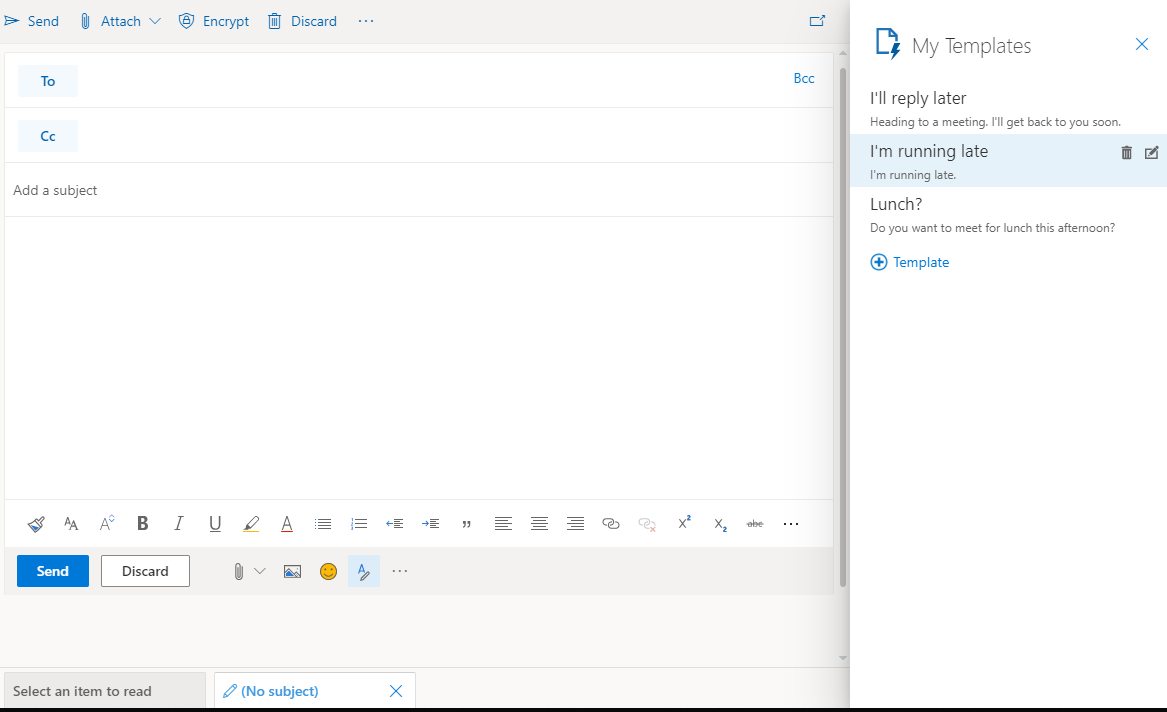
Click on the Template you created, when ever you want to use it from the same menu and it will appear in the body of the new message.
Related Articles
Send an email message based on a template - from OUTLOOK App
Create an email message template Use email templates to send messages that include information that infrequently changes from message to message. Compose and save a message as a template, and then reuse it when you want it. New information can be ...How to Access another e-mailbox from the Outlook Web Interface- Office 365.
Please follow the instruction as per the image. You need to Logout from the existing email before you can login with any other mailbox. As per the below Pic, you can click on the name to get the menu and you can choose Sign Out. Step-1 Step-2 Step-3 ...Can I Click on the Link in My Email ?
This article covers how users can examine a link they receive in their email and determine if it's safe to click on it. How Hyperlinks Are Faked in Emails The email in question might say, "Help save animals today ... click here." Or the email might ...Why Should I Look for SSL or PAD Lock in the Web Address ?
This article covers the importance of SSL when visiting websites. Most web application that contain a login form (or ask for any other sensitive information) should connect using the Secure Sockets Layer (SSL). If the URL begins with https:// then ...